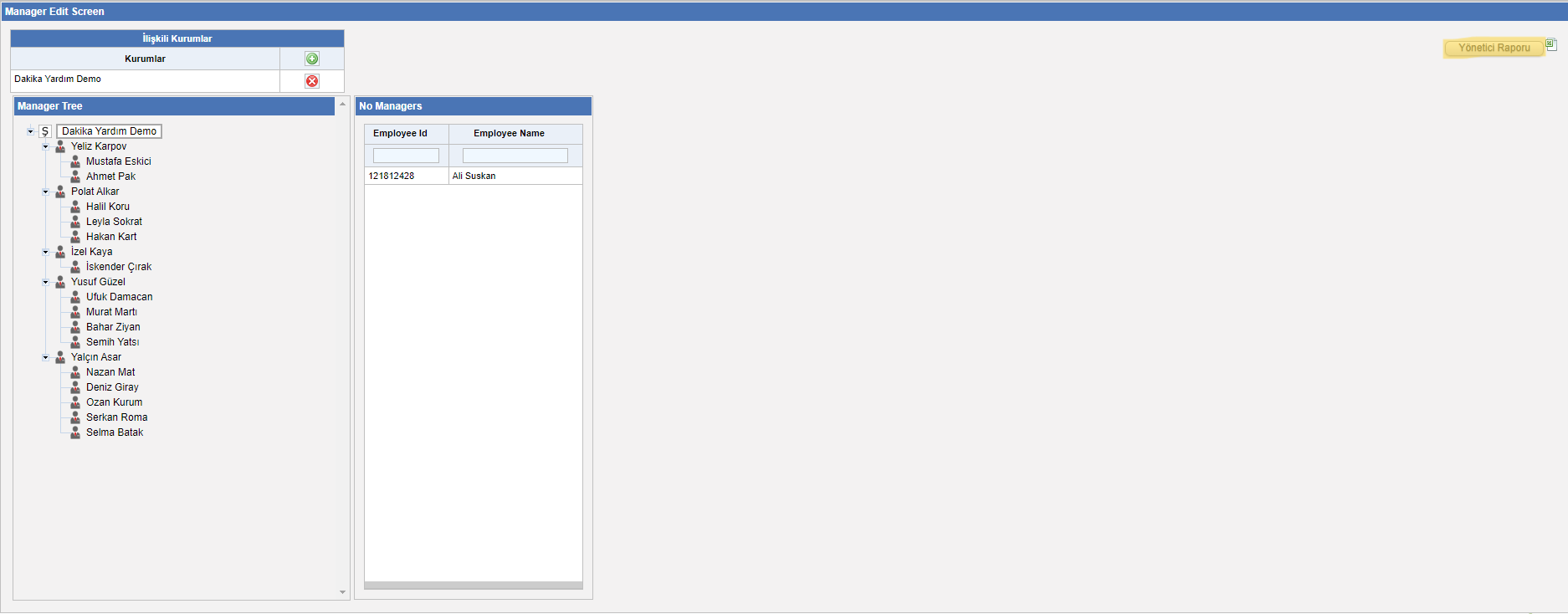With the manager edit screen, manual edits can be made in the manager hierarchy.
To access this section, you need to hover over the Unit >Unit Operations > Manager Edit Screen.
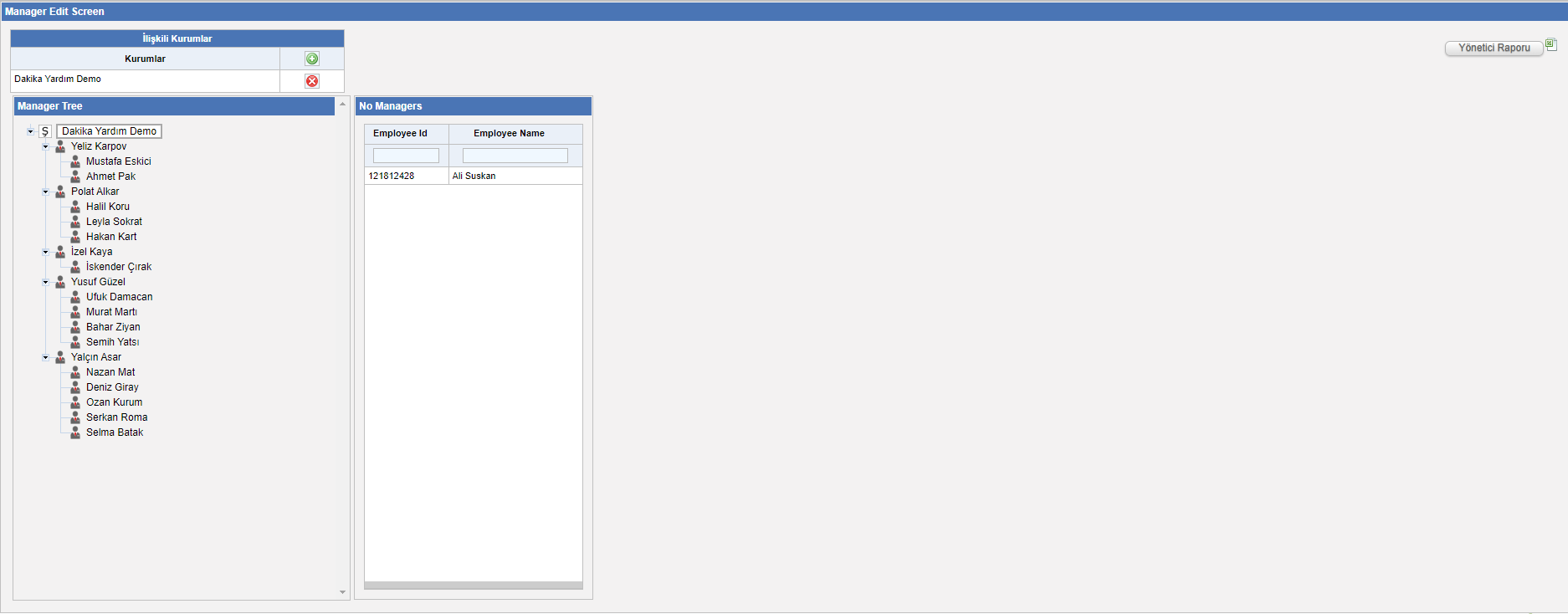
The manager hierarchy can be viewed by selecting the drop-down arrows in the “Manager tree” section on the left side of the screen.
In this section, the managers of the personnel are defined by drag and drop method.
Example:
In the screenshot below, in order to assign Ahmet Pak as the new manager of Selma Batak; the user Selma Batak should be dragged and dropped on the name Ahmet Pak.
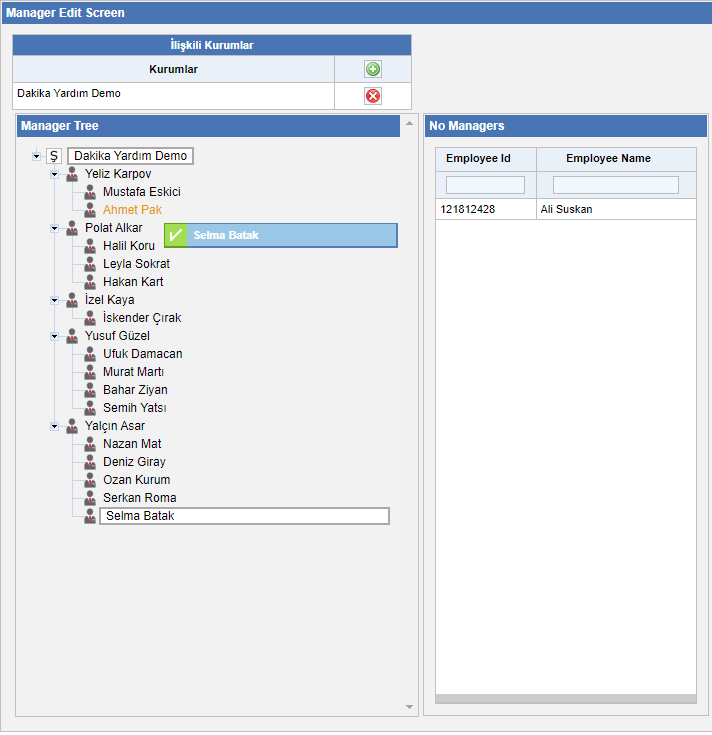
In the column on the right side of the manager tree, “No Managers” staff can be checked. As explained above, the staff should be dragged and dropped on their manager.
In order to complete the manager assignment process, the save button should be clicked from the “managers to be organized” section.
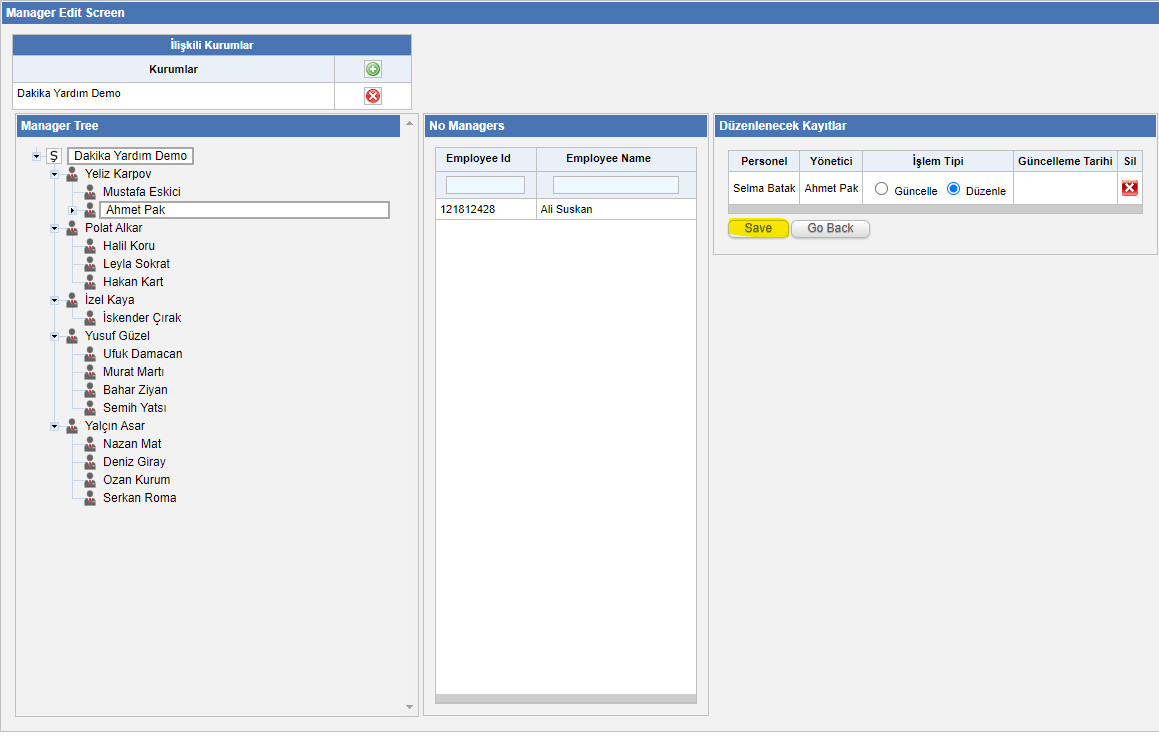
The current manager list can be obtained with the “Manager Report” button in the upper right corner of the Manager Edit Screen.